If you have re-registered to use the new digital services (on or after 5 June 2024) you can log in here.
Please note, you will need to re-register if you have not used the online account or app since the 5 June 2024. This is a new platform, your old logins will not work. Read below to find out how.
If you love using a mobile app, we have one! But we do ask that you delete our old app first. Find out more below.
You will need the following...
1. Membership No (On the front of your membership card)
2. Email address (Listed on your policy)
3. Mobile number (Listed on your policy)
New and improved mobile app
Follow the steps below to take advantage of our new mobile app, and enjoy the easy access to your health cover, including using the QR Code to make a claim on the spot, uploading receipts for claims, making a payment, viewing and updating your membership details, and much much more.
-
Remove the existing app on your device.
-
Download the new and improved app from the App Store or Google Play. Find a step-by-step guide here
-
Login or Re-Register to enjoy the experience.
iOS |
Android |
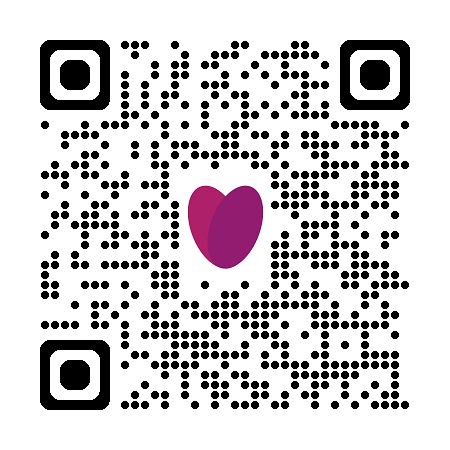 |
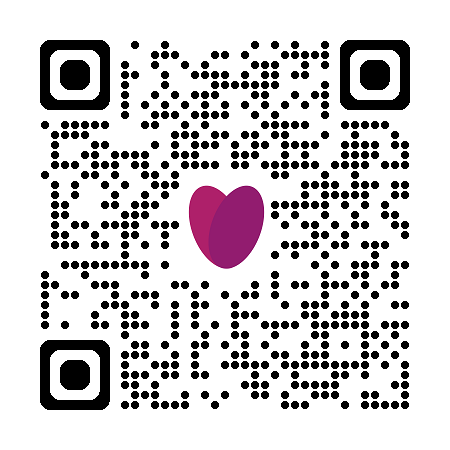 |
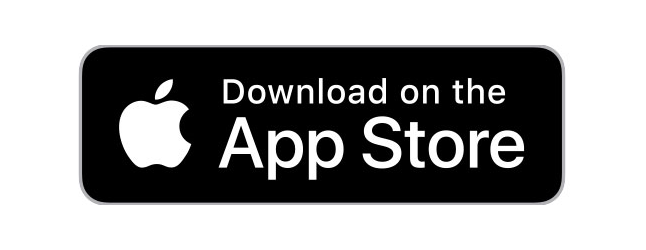 |
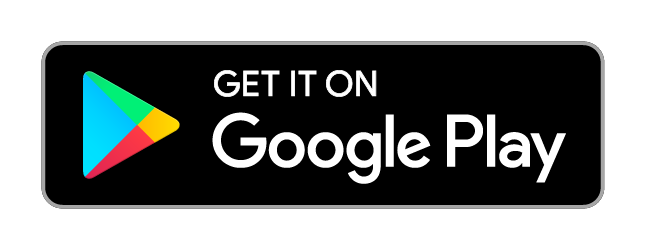 |
Latrobe Digital Identity
We have changed the way you access your Latrobe Health Online Account (formally OMS) and mobile app. If you have an existing OMS (Online Member Services) account and haven't signed in since 29 May 2024, you will need to re-register, as your old logins will not work. Setting up your Latrobe digital identity is part of the registration process.
Your digital identity
An easy and secure way to prove who you are when accessing your Latrobe Health Online Account via a desktop computer or mobile app.
Secure login
New multi-factor authentication to help reduce the risk of unauthorised access to your Latrobe Health Online Account either via a desktop computer or mobile app.
Added Features
To give you control and access to more features on your account.
Better Experience
A re-imagined design that makes using your Latrobe Health Online Account or mobile app effortless and fun.
About my Latrobe Health Online Account
All you need to know about your Latrobe Health Online Account.
How to make a claim on extras
All you need to know about claiming on extras
